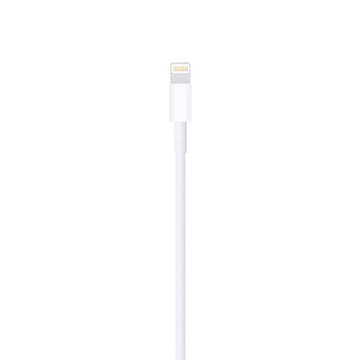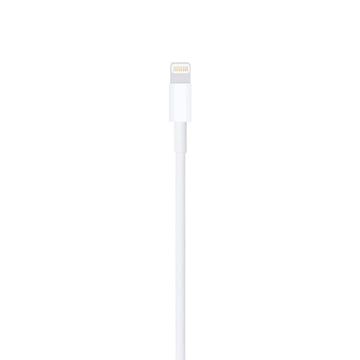Easy Returns & Money-Back Guarantee – Tech Market
Returns & Refund Policy
Changed your mind? No problem.
You’re entitled to return your item and request a refund within 30 days of receiving your order. The item must be returned in the same condition it was delivered. Devices returned in a lesser condition may qualify for a partial refund based on our evaluation. Postage and packaging costs are non-refundable.
All devices are tracked using their IMEI or Serial Number to verify authenticity on return. Returns that do not match our records will not be accepted.
Refund Timeline
Please allow up to 3 working days from the day we receive your device to process the refund. Replacements or exchanges cannot be issued until the original item is returned and inspected.
If your order has already been dispatched, you’ll need to wait for the item to arrive and then follow the returns process outlined here. To begin a return, email our support team at returns@techmarket.co.uk.
We strongly advise you to back up your data before sending your device back. As part of our secure process, all returned devices are professionally wiped of all data upon arrival.
Return Address
Tech Market Returns
171 Cranbrook Road
Ilford
Essex
IG1 4TA
United Kingdom
Important for Apple Devices (iOS 7+)
All iPhones and iPads running iOS 7 or later must have iCloud removed before return. Devices with iCloud still enabled will be rejected and returned to the sender.
Option 1 – Remove via your device:
- Turn device ON
- Go to Settings
- Tap iCloud
- Tap Delete Account
- Enter Apple ID password
- Tap Turn Off
Important: This must be done before wiping or restoring the device.
Option 2 – Remove via iCloud.com (recommended if device is faulty):
- Ensure the device is switched OFF
- Visit www.icloud.com and log in
- Select “Find My iPhone”
- Choose your device from the drop-down list
- Ensure the device is shown as Offline
- Click “Remove from Account”
- Confirm removal
*If device was just switched off, allow a few minutes for it to appear offline.
Samsung & Google Locked Devices
Please ensure Samsung or Google accounts are removed from the device before returning. If an account lock is still active, the device will be returned to you without refund.
To remove a Samsung account:
- Go to Settings
- Tap Accounts
- Select Samsung account
- Tap Remove Account
- Confirm to remove
Still have questions? Reach out to our support team at returns@techmarket.co.uk or call 020 3350 3555.